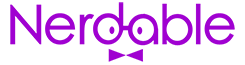Every PC enthusiast wants a smooth performance from their system. Yet, when you’re pushing its limits, overheating can happen. And sadly, overheating can turn your top-of-the-line graphics card into a brick. So the next time you’re seeing bumps in performance or temperature spikes, follow these steps:
CHECK OUT: What Is The Best Laptop For Artists?
How To Lower GPU Temperature: Physical
Step #1: Clean The Dust From GPU Fan
- Cleaning the dust from your GPU is sometimes all you need to do in order to cut high temperatures.
- Heat can’t escape when a firm layer of dust forms on the surface of cooling fans and heatsink.
- So, if you don’t clean the fans on a routine basis, they’ll be covered with more dust which can cause serious problems.
CHECK OUT: How To Tell If Someone Is Spying On Your Phone?
- The dryness of thermal paste in your GPU can also cause overheating.
- Thermal pastes are meant to control heat, but it dries out or becomes inefficient after a particular time. This can be anywhere from 6-to-12 months.
- You can go to a PC repair shop and replace the thermal paste to control the temperature. Or, you can do it at home by following the procedure:
- Remove the case
- Separate the GPU
- Check out the heatsink
- Remove the previous thermal paste with acetone or likely material
- Apply new thermal paste
- Re-assemble your graphics card
Important: Use a good, aka expensive thermal paste. It can cost a few more bucks but can save you from a big loss.
CHECK OUT: ASUS ROG Strix GA35 Gaming Desktop – The Ultimate Rig?
Step #3: Make Room For Air Flow In Your PC Case
- Another possibility is that the case’s airflow is disrupted.
- This usually occurs when the fans are placed in the wrong place.
- The best way to do this would be to add better cooling, add more fans, or replace your case with one that supports more fans.
- If you install several fans inside the case, both on the front and the back, you can effectively remove the heat. By doing so, the temperature in the case will remain within reasonable limits, and no heat issues will occur.
CHECK OUT: Logitech G Pro X Mechanical Keyboard Review
Step #4: Install a Water Cooler
- Consider using a water cooler instead of a stock cooler if you’re a streamer or a high-end gamer.
- Additionally, if your GPU is overclocked, temperatures will be higher, and more cooling is often required when putting the graphics card through intensive actions.
- In fact, a GPU plus a water cooler combination can maintain a safe temperature.
- To do this, check out the video below:
CHECK OUT: Apple M1 Chip vs Intel – MacBook Pro 13-Inch Comparison
How To Lower GPU Temperature: Software Based
- If you’re not using the recommended number of fans or a water cooling system, it’s better not to overclock your GPU.
- To revert to underclocking, use MSI Afterburner advance software. It has a beginner-friendly interface and a straightforward process.
- The MSI software reduces power consumption and increases the lifespan of your GPU. You can also manage other tasks with it.
- It also supports both AMD and Nvidia GPUs.
CHECK OUT: Asus Zenbook Pro Duo UX582 Review – Built For Creatives
Step #2: Update The GPU Drivers
- Updating the GPU drivers can help reduce the GPU temperature.
- Make sure you are using the latest drivers for your graphics card.
- You should also continuously fine-tune your GPU’s settings over time to ensure you are getting the best performance.
CHECK OUT: 10 Amazing Walmart Deals This Week
How Hot Is Too Hot For Your GPU?
If you’re seeing temperatures over 85 degrees Celsius / 185 degrees Fahrenheit when your graphics card is working hard, it is time to run through the above step-by-step instructions:
These temperatures don’t mean your graphics card is burning out, it just means it is at the top-end of recommended temperatures. Yet, always consult your graphics cards manual as some GPUs support higher temperatures:
For example, the Radeon 6000 Series can reach temperatures of 110 degrees Celsius (230 degrees Fahrenheit).
More About:Technology Trivia