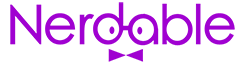What Is A PC Bottleneck And How To Avoid Them

A PC bottleneck is a term used to describe a scenario where one component in your computer slows down the overall performance of your system. Bottlenecks are usually caused by one of two things:
- A CPU or GPU that is too slow
- Or RAM and/or an HDD that can’t keep up with the speed at which your CPU and GPU need data from it.
For instance, if your GPU is a lot more powerful than your CPU, when the CPU is pushed to its limit, it will cause a bottleneck stopping your graphics card from performing to its maximum. This is because images are processed first by your graphics card, then sent to your processor for the next process, and back again.
CHECK OUT: AMD Ryzen 7 5800X3D vs. Intel Core i9-12900K – Which Should You Buy?
Find out more about PC bottlenecks below:
How To Find A Bottleneck?
To find out what is causing the bottleneck in a Windows PC, you need to check the performance of both the CPU and the GPU first.
If you want to check the CPU performance, use a benchmark test program that will run multiple instances of a process at once. We recommend using Cinebench R20 from Maxon.
If your score is below 100, this means that your CPU is not able to keep up with your GPU’s performance. It’s possible that you are running too many applications at once, and your system is overloaded.
To fix this, try closing some programs in Task Manager, and then re-running the test. If it still fails, one consideration has to be to upgrade your processor.
If you see that the CPU score is above 100, your computer is performing well, and there are no bottlenecks in its performance. However, a CPU is not always the main culprit of a PC bottleneck.
CHECK OUT: 5 Best Gaming Laptops Under $1500
Check If Your RAM Is Causing A PC Bottleneck?
If you’ve got a slow PC, and you’ve already run a scan for viruses, then it could be that your processor is being held back by your RAM.
To check this, you’ll need to see how much memory is free after startup and during application use. To do this in Windows, hit the Start key, then type “Memory” into the search box and hit Enter. The resource monitor will appear to show you what’s going on with your RAM.
A percentage of how much is being used is shown at the top next to the system memory section, but if you click on that, you’ll get a more detailed breakdown of what’s using it.
This information can help you figure out what’s using up your memory and whether it’s worth upgrading to a bigger capacity.
CHECK OUT: 10 Most Expensive Gaming PCs Today
Check If Your HDD Is Causing A Bottleneck
Slow storage devices are the bane of a fast computer. If your hard drive is old or not particularly fast, it can slow your entire system down.
Often, what you’ll find is that the CPU and RAM are working fine, but they’re waiting on the hard drive to get the data. That’s why SSDs are so amazing. They’re much faster than traditional spinning hard drives, and they can be a huge upgrade for almost any computer.
Aside from this, one of the best ways to test for this problem is to open up Task Manager and look at the disk usage. If you see a lot of red or yellow in there, then you’ve got a slow storage device.
You can also use CrystalDiskInfo to monitor your hard drive’s health, which will tell you when it’s time to replace it before it starts causing problems.
CHECK OUT: Alienware m15 R7 Gaming Laptop Review – A Maxed Out Powerhouse
How To Avoid A PC Bottleneck?
The actual name for “PC bottleneck” is component compatibility. Surprisingly, you can avoid it in a few different ways, but the main thing to keep in mind is that your PC components have to work together.
Plus, if you’re building a computer from scratch, you can use a website like PCPartPicker to pick compatible parts for your configuration. These sites are great for finding which components will fit together and will even help you find the best deals on parts by comparing prices at various retailers.
Aside from this, if you want to upgrade an existing PC, you may already know if it has a bottleneck issue (such as being unable to run many games at higher settings). To remedy this problem, you’ll need to determine which component(s) are slowing down your computer’s performance and causing issues in games or other tasks.
You can use benchmarking software like Pass Mark, PerformanceTest, or Novabench to diagnose where the bottleneck lies.
CHECK OUT: How To Benchmark Your Graphics Card?
Simply identify the component with the lowest score compared to others, and replace it with one that has a higher score.
Finally, if your graphics card is showing up as the bottleneck component, try upgrading your CPU before replacing the GPU. If it’s still not fast enough after CPU upgrades, then get a new graphics card.
The best way to avoid bottlenecks is to build your PC with compatible parts. It’s not always about the fastest components, but compatibility matters too.