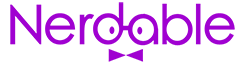How To Benchmark Your Graphics Card?
Benchmarking your graphics card is essential if you want to make sure you are getting the most out of your hardware. To do this, there are several different benchmarking tools available, each with its strengths and weaknesses. Some benchmarks test the raw performance of your graphics card, while others focus on specific features.
Moreover, before starting benchmarking, make sure you have the latest drivers installed for your graphics card. Many benchmarks require up-to-date drivers to work correctly. Plus, you should also close all other applications while benchmarking, as they can interfere with the results.
CHECK OUT: 3 Best Graphics Cards For Under $200
What Is Benchmarking, And Why Do It?
Benchmarking is the process of measuring the performance of a computer system or component and then comparing the results to others. It can measure the performance of individual components or an entire system.
By doing this, you can determine which components are best and worst for your needs. Benchmarking can also help you decide if an upgrade is necessary.
There are many different types of benchmarks, but three of the most common are synthetic, gaming, and application-based benchmarks.
- Synthetic benchmarks use specific software designed to test a particular component or function.
- Gaming benchmarks use real-world games to measure performance.
- Application-based benchmarks use actual applications to measure performance.
CHECK OUT: How To Lower GPU Temperature And Save Your PC?
What do You need To Benchmark Your Graphics Card?
In order to benchmark your GPU, you will need a benchmarking tool, a GPU intensive game, and a way to measure the frame rate.
There are many benchmarking tools available, but UNIGINE Valley Benchmark and 3DMark are two of the most popular options.
Valley Benchmark is free to use and can be downloaded from the UNIGINE website. 3DMark is also free to use, but you will need a license key in order to run the tests.
Also, there are a ton of GPU-intensive games available on steam and Epic Games, but some of the most popular ones include:
- Battlefield 1
- Rise of the Tomb Raider
- Gears of War 4
- GTA V
CHECK OUT: 5 Best Gaming Laptops Under $1500
Measuring Frame Rate
The first thing you need to analyze is the GPU performance. To do this you need to measure the frame rates it’s delivering in a GPU-intensive game that you have selected.
You can measure frame rates from various open-source and paid tools available online. However, we would recommend going with FRAPS.
This tool will give you the frame rate for each game that you play. You can also use the in-game settings to get an idea of your graphics card’s maximum frame rate.
Additionally, many games have a built-in benchmarking tool that will identify the frame rate.
CHECK OUT: 5 Best Mini ITX Motherboards Right Now
Run The Benchmark Test
After launching the benchmarking tool and the game, you want to test, begin by playing the game for at least five minutes. This allows the benchmarking tool to capture an accurate reading of the graphics card’s performance.
Make sure to avoid recording any low frame rate or choppy gameplay sequences. Once you have finished playing, stop the recording and save the results.
CHECK OUT: 3 Best Graphics Cards For VR (All Budgets Covered)
Interpreting The Results
To get a better understanding of the benchmark test results, it is essential to interpret them.
One way to do this is to look at the average frames per second (FPS) that each graphics card achieved. The higher the FPS, the smoother the game will run.
If your GPU is underperforming in the benchmark results table, you’ll know it is time to upgrade. Or if your card should be performing better, you’ll know there’s a technical problem worth investigating.