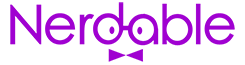Sadly, if you can’t remember your code, you can’t access your phone and you’ll need to reset your Android phone. This process takes several minutes and varies among smartphone brands.
What Happens When You Reset Your Phone?
Sadly, when you factory reset your phone, any photos or videos will be lost, if you haven’t backed them up on the Cloud. So always back up your precious photos and videos, or even better, have them automatically sent to the cloud as and when you make them.
CHECK OUT: How To See Who Shared Your TikTok Video?
How To Reset Your Android Phone When It Is Locked?
The process of resetting your android phone differs between brands. It’s important to read the specific instructions on how to do it for your particular device:
How To Reset a locked Samsung Phone?
- Hold power, home, and volume up simultaneously until the Samsung Logo appears on the screen.
- To scroll down to the factory settings options, press the volume down key and press yes to reset the phone.
- After that, select a reboot system that will restore it to factory settings and make it usable again.
CHECK OUT: 10 Amazing Walmart Tech Deals This Week
How To Reset a locked LG Phone?
- Shut down your LG phone. Hold the Power and volume down button simultaneously until the LG logo appears.
- Release the power button for a moment and hold it again.
- Release all keys when the factory settings appear.
- Use the Power key to set up your phone.
- Again, press the power button to confirm restoring your device.
How To Reset a locked HTC Phone?
- Tap in an incorrect passcode five times.
- It will show up on the screen with the option to ‘Forgot pattern.’
- Select the option, and you will get a Google Login prompt to reset your phone.
CHECK OUT: The 5 Best Party Speakers
How To Reset a locked Sony Phone?
- Turn OFF your Phone.
- Now, hold the power and volume down key simultaneously until the Sony settings appear.
- Use the volume rocker to scroll in the settings.
- From there, select wipe data/factory reset to reset your Sony phone to factory settings. To do this, press the power key.
- To confirm the action, press any volume rocker.
How To Reset a locked Huawei Android phone?
- Turn OFF your Huawei.
- Hold volume down, up, and the power button to access your phone factory settings.
- From there, select ‘wipe data/factory reset by holding the volume down key.
- Press the volume down key to confirm this action.
- Turn on your Huawei Android device with the power key to complete your action.
How to Reset Motorola Phone:
- Turn off your device.
- Hold the volume down and the power button when turned off until the settings appear.
- Use the volume rocker to scroll to the ‘Recovery Mode.’
- Now, press the power key to reboot your mobile phone.
- Hold the power button till the Android appears with a warning sign.
- Use volume keys to scroll till the wipe data/factory reset option is available, and choose it by pressing the power button.
- Finally, press any volume key to agree and the Power button to reset your device.
CHECK OUT: The 5 Best Portable Projectors For Under $150
How To Reset (Google Pixel 3, Pixel 2, Pixel XI, Or Nexus 6P):
- Shut down your phone.
- Hold the power and volume buttons simultaneously until you see the Fast boot Mode screen.
- Use the Up and down volume keys to scroll to recovery mode, and press the power button to pick it up.
- Wait till Google Logo appears.
- At this stage, press Volume up.
- Scroll down to wipe data/factory with the help of the volume rocker and select the settings with the power key.
More About:Technology Trivia