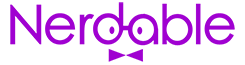Do you have multiple devices at home?
Are you tired of using USB devices to move around your media?
Then this simple guide to how to use Plex is for you:
CHECK OUT: The 5 Fastest VPNs Perfect For Streaming
Setting Up A Local Media Server On Your Network
So here is a step-by-step guide on how to set it all up:
Setting up the server
- Download the Plex Media Server from the official website.
- Install the software on your host device. This should be the computer where the media files are stored.
- Launch the software and complete the setup wizard. The setup wizard will take you through some simple configuration steps like naming your server and most importantly selecting your media library.
- Important: Make sure pick the right media folders because Plex will be looking in them to find your media.
- After the wizard setup ends, your Plex Media Server is now online.
Now let us take a look at how we can actually watch the media using Plex. For that, you will need Plex applications on your device(s).
CHECK OUT: The 5 Biggest Cyber Attacks In History
Installing Plex Applications
- Download the Plex application on the device(s) you want to connect to your media server.
- For smartphones, you can use the Apple App Store or Google Play store. For Android smart TV you can find the Plex server on the play store. You can also download Plex on another Windows device.
- Once these applications are installed, it will ask you to log in. Use the same details that you used to set up your Plex local media server during the setup wizard.
- Then select the local media server that you named.
At this point, the devices should be connected to the Plex media server – and ready to be played.
CHECK OUT: The 6 Most Rugged Laptops – Perfect For People On The Move
Important Notes
Setting up a Plex server is pretty straightforward but there are some important things to note:
- The first is that you need to be on the same local network as your host device. It doesn’t matter if you are connected via Wi-Fi or ethernet as long as it’s the same network.
- Plex does offer a Remote Access feature that you can use to stream your media from anywhere in the world, but that is a paid feature.
- You should also note that the mobile version of the application might require you to pay a one-time small fee to unlock the application. You can get around this by using Emby, another similar application that works almost the same way. But doesn’t charge you anything for using the application on a smartphone. Emby on the other hand does charge you for its smart TV application.
Conclusion
By setting up the above, you won’t have to copy any movies, images, or any media when using locally. Instead, you just need to connect to your media library and stream.
Some of the biggest advantages to this include:
- Accessibility: The media you want to see is always available no matter what device you are on.
- Storage: With media on a host machine, smart devices won’t have their storage clogged up with media files.
- Automatic: Any new media you copy into the media library is automatically scanned and added to your Plex library.
CHECK OUT: Amazing Walmart Tech Deals This Week
More About:Technology Trivia