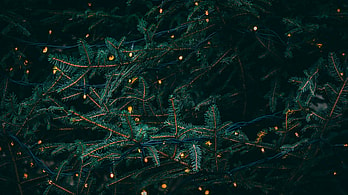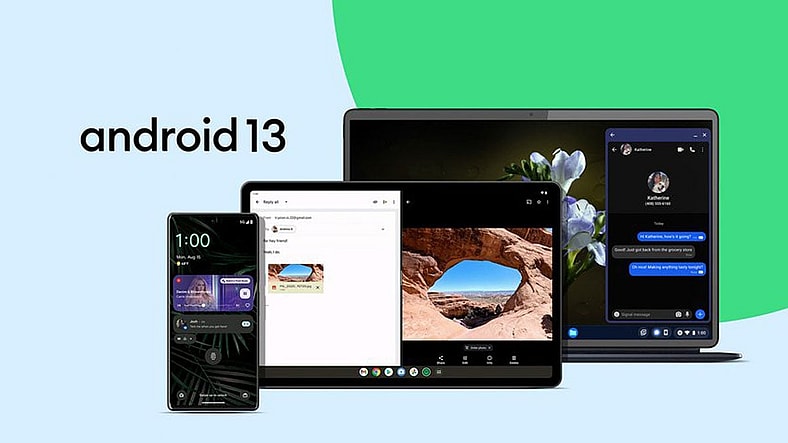
If you are using an Android device that was released in the last three years, you will likely get Android 13, Google’s newest update by the end of this year:
As always, Google will roll this update out on its devices first. So, if you have a Google Pixel that supports Android 13 (the Pixel 4 or newer), you can get this update immediately (if you want to).
As for all other Android devices, Google will roll out the Android 13 software update by the end of 2022.
CHECK OUT: Samsung’s New Galaxy Z Fold 4 And Flip 4 Bring Crucial Improvements
For those uncertain of what Android 13 brings, firstly, it is not as feature-packed as the Android 12 update, which came with many UI overhauls. However, it has several useful new features that can improve your user experience.
What’s New In Android 13?
- App-to-app language support: Android will now allow you to use a different language for individual apps if you need to.
- More Material You options: This new update comes with six more color pallets that you can choose from while setting theme colors for your device.
- Editing text in the clipboard: If you copy or cut a text in this new update, a small box will pop up in the lower left corner, allowing you to preview and edit the copied text.
- Alternative lock screen clock setup: In this new version of Android, users can choose between a single-line layout or the current double-line layout of the clock.
- Notification permissions: In previous versions of Android, apps were allowed to send you notifications by default. This has changed with Android 13. Apps now have to ask for notification permission after you have installed them, just like it has been in iOS.
CHECK OUT: 10 Amazing Walmart Tech Deals This Week
How To Update To Android 13?
If you have a supported Google Pixel phone (Pixel 4 or newer), you can now update it to Android 13. To start the update:
- Open your Settings applications
- Tap System > System update.
- You will now see the green Download and Install button at the bottom right of your screen. Click it to start the installation.
Important: The update will start to install if your battery is above 50%. If below, your device will need to be plugged in or charged.