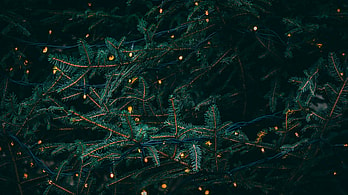It’s essential to make sure you keep your devices updated. And because Apple is still supporting iOS 12 and feeding it with important security and malware updates, you should consider keeping even your older devices as up-to-date as possible:
Find out how you can install iOS 12 on an older device below:
Which Devices Support iOS 12 In 2022?
There’s a set of older devices that can be updated to iOS 12. So, if you’re running an older version, download the newer version right away:
- iPhone 5s
- iPhone 6
- iPhone 6 Plus
- iPad Air
- iPad Mini 2
- iPad Mini 3
- iPod Touch (6th generation)
CHECK OUT: Apple MacBook Pro 13 M1 vs. Dell XPS 13 – Which Should You Buy?
Step 1: Back-Up Your Device Data to iCloud
If you want to err on the side of caution, and back up your data to iCloud, follow these steps:
- Connect to a Wi-Fi network
- Open the Settings App
- Tap your Apple ID name
- Select iCloud from the list. If you’re running an older version than the 10.2, then you will need to scroll down to find iCloud.
- Click on iCloud Backup and enable iCloud backup if you haven’t already.
- Tap on Backup Now and iCloud will start to save your data.
However, installing the latest operating system should not erase any of your data. It is important to make a backup of your phone just in case something does happen.
Moreover, the backup shouldn’t be cumbersome or complicated and will ensure that if there’s an issue with your device after installing the new Operating System (OS), then getting things back to normal won’t be too hard using the previously created backups.
CHECK OUT: Intel Alder Lake Vs. Apple M1 Max – Which CPU Is Best?
Step 2: How To Download And Install iOS 12
Installing iOS 12 on your iPhone or iPad is quite simple. There are a couple of different methods, but the easiest and fastest way to update your device to the latest version of iOS 12 is through a system update, that has been downloaded via iTunes or iCloud.
Since these updates can be quite large and as such Apple does not provide a direct method for users to install them wirelessly, you will need to have ample data storage space available in order to take advantage of this feature:
- Open the Settings App.
- Click on General
- Scroll down to About Software Update and click on it.
- It will take some seconds to load the update screen if any is available for your device.
- After the loading is finished, tap on download and install (iOS 12).
When you download the iOS update, it’ll automatically be saved on your device for when you’re ready to install. When you tap “Install Now”, anytime within the next 24 hours, a dialog box will pop up offering to install the new version of iOS immediately or at a later time.
CHECK OUT: Apple M1 Chip vs Intel – MacBook Pro 13-Inch Comparison
Step 3: How To Download And Install iOS 12 On Your Older Version Of iDevice Via Mac Or Windows
This process is also simple.
- Make sure you’re connected to Wi-Fi.
- Check to make sure your iTunes is up to date (including software).
- Open iTunes on Windows or Finder on your Mac device.
- Unlock your iDevice and connect it to your computer via a charging cable.
- Authorize the device on the computer (authorization will automatically pop up).
- Click on your device name in the sidebar of iTunes or Finder.
- From there, hover over and check for updates, and it will start to find a newer version for your device.
- Click on download and install, and it will start updating.
- Make sure to keep the device connected because if it gets disconnected you may have to restart the download process.