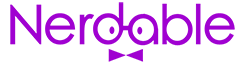How To Stream PC Games On Android And iOS?

There are a lot of games to play, but after a long day, you may want to put your feet up and relax. So, why sit at a computer desk when PC gaming, when you can relax on your couch and play the same games on your mobile or tablet?
How it’s possible? Let’s find out!
CHECK OUT: The Best Arcade Games Of The 80s, Including Classics Like Centipede And Galaga
Step 1: Connect A Gamepad To Your Device
You can’t play a PC game with touch controls. For starters, most games won’t support the inputs. And worst still, if they did, it would probably play horribly.
However, almost all games support a controller, and so does your Android or iOS device.
Therefore, the first step is to get a gamepad for your smartphone or tablet. There are many styles available, from classic PlayStation-looking pads that your phone fastens onto, to others that book-end your device with thumbsticks (like a Nintendo Switch).
Just make sure you pick a gamepad setup that fits your playstyle, and your device.
CHECK OUT: 10 Most Popular 90s Video Games, Including Goldeneye, Zelda, And More
Step 2: Connecting Your PC To Your Device
Option #1: Steam Link
Set up the Steam Link app on your Android phone or iPhone by simply scanning your local network for computers running Steam:
- Install Steam on your PC and the Steam Mobile App on your device.
- Open up the network panel on your computer, and look for a dial-like icon (make sure your phone is on the same WiFi network as your PC).
- Click on that to initiate the connection to your phone.
- You’ll be given a 4-digit code on your phone.
- Type it into Steam on your computer to complete the pairing.
- From there, tap Link Account to start streaming your games from your computer to your phone.
- Your phone will then show the same interface as your computer.
Once paired, you just need to pick a game from your library and start playing. Even when you’re in another room, you can stay close through remote play and connect with friends for multiplayer games whenever you want.
Option #2: Moonlight
Moonlight is an open-source game streaming application for Android, iOS, and even Chrome. Moonlight allows a great deal of flexibility in what it can stream and where. The program is based on the popular Nvidia Shield Game Streaming Service.
Moreover, the unique part about Moonlight is that to get streams going, you only need a graphics card from Nvidia, as the underlying code for Moonlight is based on the original Nvidia Shield code base.
Moonlight lets you play all the games from your PC on your mobile device, not just those on Steam.
You will need a few things for this:
- An Nvidia graphics card.
- Nvidia’s GeForce Experience program installed on your computer
- An active internet connection so that you can use Moonlight.
Finally, Moonlight tells you that you might have to charge up your phone or tablet first before starting to play games because it uses quite a bit of battery while running in the background.
Find out more about Moonlight here.
CHECK OUT: 5 Most Expensive Video Games In History, Including Super Mario 3, Air Raid, And More
Option #3: AMD Link
On paper, AMD Link offers an impressive service that lets you play games on the go directly from your handheld device. But the real experience is sometimes hindered by moments of poor image quality and inconsistent input latency.
You will need the following to use AMD Link:
- An AMD GPU
- The latest Radeon Drivers
- Internet connection
AMD link works similarly to Moonlight, however, neither option works as quickly and as smoothly as Steam Link in our experience.
Find out more about AMD Link here.