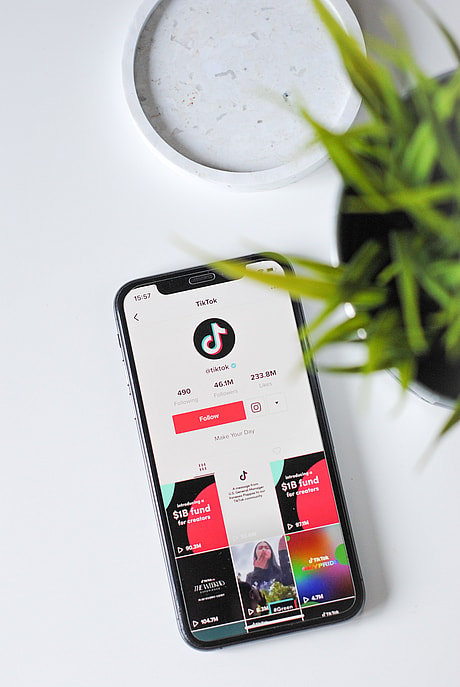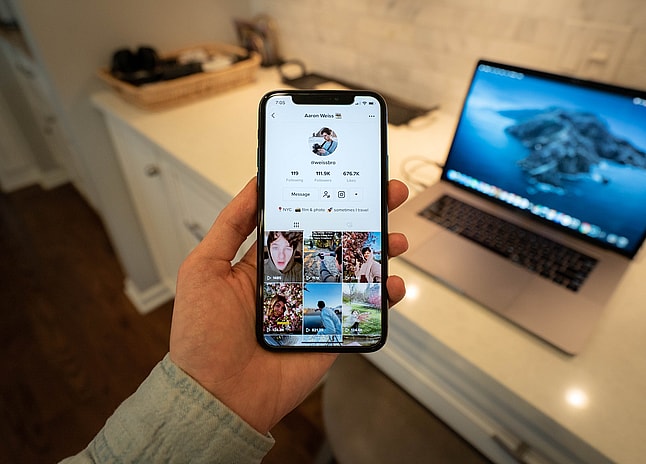While you can see how many people shared your TikTok video, you sadly can’t see if a specific person shared your TikTok video. However, a TikTok Business account does open up an Analytics option so that you can gather more data.
With a Business account, you can see the demographics behind who shared your TikTok video. This allows you to see who shared your TikTok videos in a broad sense and is perfect if you are looking to create targeted videos and grow your audience.
CHECK OUT: 10 Most Expensive Things Sold on eBay to Date
How to Become a TikTok Business User
- After logging into TikTok, tap the “Profile” icon in the lower right corner of your screen.
- Then, tap the three vertical lines in the upper right corner of your screen.
- Tap “Settings and privacy”.
- Tap “Account” to proceed.
- Press the “Switch to Business Account” button.
- “Next” will appear as well as a message on the screen. Click this three times to proceed.
- It will then let you know that all Business Accounts are public. As long as you are okay with this privacy setting, click “Continue.”
- Select the category or categories that best describes your account and then click “Next.”
- Once you’ve finalized your information, select “Done” to finish the process.
Now that you have made your TikTok account into a Business account, you can click on your profile again and the options that appear will differ. It should now say “Creator tools,” which will then bring you to the Analytics page. This is where you can now have access to all of the data you can get on your viewers.
Finding TikTok Analytics?
Once you set your account as Business, you can explore all of the analytics TikTok has to offer. In “Creator Tools” and then “Analytics,” you can start with the overview of followers, video and profile views, likes, comments, and shares over the last 7, 28, or 60 days. If you want to see more information on your engagement, you can do so within this space as well. The “Content” tab provides extended statistics like traffic source and time spent on your videos. This data can tell you a lot about how people are engaging with your clips and how you can even improve future TikTok posts.
CHECK OUT: 20 Most Wanted Fortnite Quests and Rewards
On TikTok, How Can I Enable Sharing?
- Tap the three lines in the upper right corner of your profile page.
- Open the Privacy menu.
- Look into each setting of your now public account. Turn on or off the ability for other TikTok users to share and stitch your videos.
It is possible to establish different levels of privacy for each video you upload if your account is public. This is great because you can control which videos people are allowed to share, stitch, comment, tag, or even download that you are making. If you want to find a larger audience and more engagement, enabling others to share your clips is not a bad idea.
How Can I See My TikTok Shares?
Go to your “Content” page within Analytics to see more about specific TikTok video stats. On this screen, you will be able to see the most current and trending posts from the last seven days.
Another way to see data on sharing is if you open up a specific video on your profile. You’ll be able to view the total number of likes, the number of comments, the number of shares, and more. The share icon is the arrow at the bottom of the engagement statistics, which will list the number of times people have shared your video with others whether that be through TikTok, text messages, etc.
Conclusion
TikTok has tons of options for creators to learn more about their audience and how to see if your videos are being shared or engaged with frequently. So, while you can’t see the names of the users who have viewed or shared your videos, you can see demographics and specific data associated with the TikTok Business account. Having access to the free analytics tool can truly provides a wealth of information about your overall success.